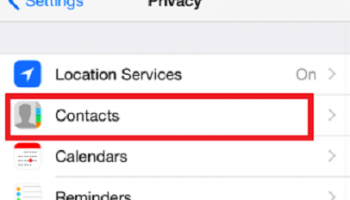Get the fix for Apple Mail error ‘sender address is invalid” – If you have you just updated to iOS 13 recently on your iPhone and are experiencing bugs in Mail ? You are not alone. A lot of users are reporting issues with the Apple Mail app on the new iOS 13 update. The major issue with the Apple Mail appears to be the “No Sender”. All the messages n the inbox list does not show the actual sender’s name, instead showing “No Sender” placeholder text.
How to fix ‘Sender Address is Invalid’ Error in Apple Mail ?
Key Topics Discussion :
You just need to check:
Settings > Passwords and Accounts > Click on your email > Click on your email again at the top > Outgoing Mail Server > Click Primary Server which is at the top.
Here you need to verify all the details, and to be made sure that all the info on this screen is filled out. Username, password, SSL , Authentication should be password, Port. All the details must be filled correctly. Discussed by Apple forum.
Enter a description
Many a time entering the description in the appropriate field had resolved the issue. Some users have found that entering the full email address as the description fixes the problem.
- Open the Settings app on your iPhone or iPad.
- Select Passwords and Accounts.
- Tap the email account you are having troubles with.
- Select the email again at the top of the page.
- Under Description, tap in the field and delete whatever is currently used. Enter your full email address as the Description.
Read – How to Use Disney+ With the Apple TV App ?