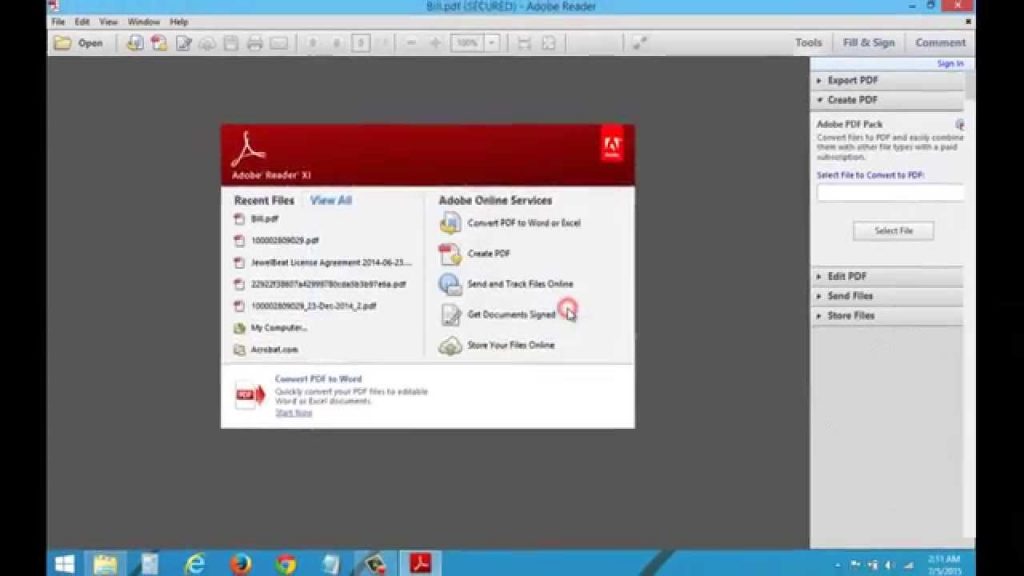Know the process to Remove Password from the PDF files – There are two easy ways to remove passwords from PDFs in a simple way. One of these is the official way for which you will need Adobe Acrobat Pro. Along with this, in other ways you will not need any software.
PDF files are protected with passwords, so that unauthorized users cannot open PDF files. If you do not want to enter password repeatedly after saving the PDF file after saving it in a secure location, then today we will tell you how to remove the password from the secured PDF file received.
It can remove password from PDF with a tool present in Windows OS. The thing to keep in mind is that in both these methods you will need a password once in the beginning.
How to remove password using ‘Print to PDF’
In this easy way, you have to first open the PDF file with a password. For this trick, you have to give the command of print to this file.
Step 1: In this method you have to open the password protected PDF file in Google Chrome or any other browser. In the first bar you have to enter the password to open the file.
Step 2: Once you enter the password, you will have to give the print command.
Step 3: To give the print command once, in the print preview window you have to press the change button in the destination section. Here you have to click on Save as PDF. After this, press the Save button. Now you have a new PDF file saved, you can open this file without a password.
Also Read – How to Download Google Translate Audio in MP3 ?
How to remove using Adobe Acrobat Pro
Password can be removed from a PDF file through Adobe Acrobat Pro. Through this software you can remove the password from the original file and do not have to create a duplicate file.
Step 1: Open the PDF file by entering the password in Adobe Acrobat Pro software. After this, click on the lock icon and click on Permission Details. In addition, you can go to Properties in the File menu and click on the Security tab.
Step 2: Here you will find the ‘Security Method’ box and click on the ‘No Security’ option in the drop down menu. After this, you have to click on Ok. After this you have to save the file. This will remove the password from the password protected PDF file.