Know the step by step process to download and install JioMeet Video Conferencing App – Reliance Jio has made the Video Conferencing App market much competitive with its new launch Jio Meet. This new video conferencing app will give a challenge to Zoom and Google Meet. The Jiomeet is offering video conferencing for up to 24 hours without any interruption.
JioMeet can be used for video chat up to 99 people simultaneously as compare to Google Meet’s 100. Interestingly, there is no strict time limit for conducting meetings, you can continue video conferencing for up to 24 hours without any interruption. JioMeet comes with an easy to use interface and can be used on any device you want to.
Features of JioMeet
Key Topics Discussion :
- JioMeet is available across all platforms including Android, iOS, Windows, macOS and web via respective app stores. Users can also download it from Jio Meet’s official website.
- JioMeet supports interoperability and can be used on old video conferencing devices as well
- You can either use your phone number or email ID to create a JioMeet account
- You can invite up to 99 people to join a meeting at the same time as a host. You can schedule a meeting in advance and share meeting details with invitees to up to 99 participants.
- JioMeet service comes with WEBRTC support that allows users to join a meeting from any device via JioMeet invite link from a supported browser without the need to download any separate app. However, to host a meeting on JioMeet users will need to download the app.
- JioMeet offers HD audio and video call quality.
- Reliance Jio claims meetings in JioMeet are encrypted and password protected.
- To secure meetings on JioMeet, the host has the option to enable waiting room. A host can enable the Waiting Room to ensure no participant joins without permission.
- You can use screen sharing, switch device while on a call and more.Other features of JioMeet include screen sharing, safe driving mode, multi-device login support, device switching during an ongoing call and more.
How to Install JioMeet Video Conferencing App ?
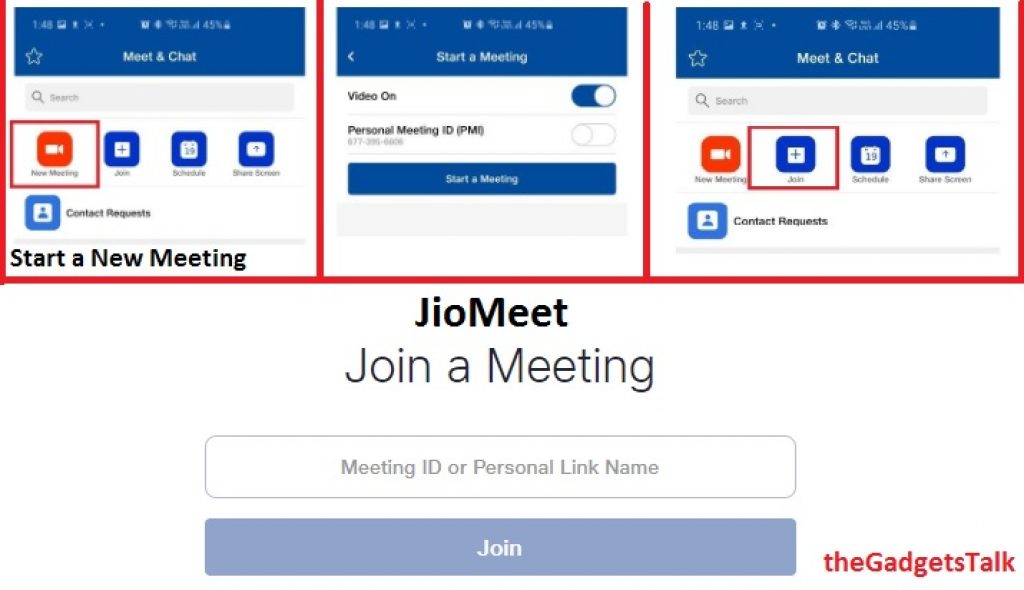
Download the JioMeet App as per your device
Create an account on JioMeet
How to start a new meeting ?
How to invite people to join the meeting ?
How to join a meeting ?
- Click on the link shared by the host and it will automatically redirect you to the app or the website.
- You can also click on the Join Meeting option and manually enter the Meeting ID to join a meeting using the web version without downloading any separate app.
JioMeet is providing a dedicated Schedule button with date, time, year to schedule the meeting.






