Step by step process to Record a Zoom Meeting on iPhone for free users – Zoom is providing the automatic support of recording the Zoom meeting for a paid user. All such recordings are automatically saved in the cloud instead of a local folder. But what about the free users or casual users, students attending the classes. Check out the solution for recording the Zoom meeting without permission on various devices like iPhone, iPad or Android.
How to Record a Zoom Meeting on iPhone without permission:
It’d be much easier to record a Zoom meeting without permission for iPhone, iPad and iPod Touch users. There is no need to install the third party applications or resources to record the Zoom Meeting except the iOS users of version11 and earlier. Such users need to install any third party screen recorder app. Steps to enable iOS screen recording.
Step 1 – Enable iOS screen recording
Step 2 – Open “Settings” >> “Control Centre”. Then select “Customize Controls” option.
Step 3 – Hit the green add icon before “Screen Recording”. Choose “Back” button and turn on “Access Within Apps”.
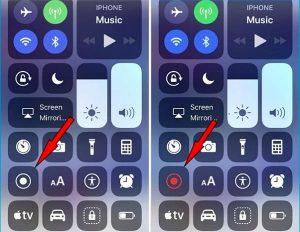
Now Record a Zoom meeting on iPhone
Step 1. Open the Zoom application on your mobile devices, Join the meeting and press the “More” option to select the “Record” button.
Step 2. Recording will automatically be started and an icon will be appeared on the screen. Follow the instructions as per your choice to stop or pause the recording.
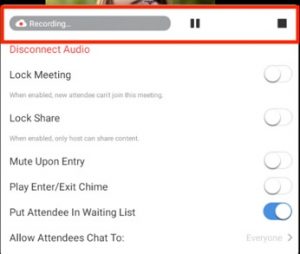
Step 3. Later you can view, share, and download Zoom recordings from your Zoom account. The recorded Zoom meeting will be saved as MP4 format. You can go the default Zoom destination folder to get your export video.
How to Record a Zoom Meeting on iPad:
iPad can also record the Zoom meeting with ease after following the below steps.
Step 1. Start the zoom meeting and click on last option “More “at the meeting toolbar.
Step 2. When options appear, click on “Record to the Cloud” to start the Zoom recording.
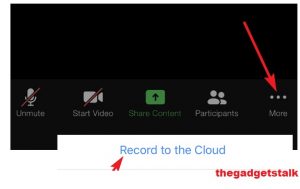
Step 3. Later you can view, share, and download Zoom recordings from your Zoom account.
Also Know – How to Take a Screenshot on Mac ?
How to Record a Zoom Meeting on Android:
Step 1. Open the Zoom application on your mobile devices, Join the meeting and press the “More” option to select the “Record” button.
Step 2.Recording will automatically be started and an icon will be appeared on the screen. Follow the instructions as per your choice to stop or pause the recording.
Step 3. Once done, you can view, share, and download Zoom recordings from your Zoom account. The recorded Zoom meeting will be saved as MP4 format. You can go the default Zoom destination folder to get your export video.